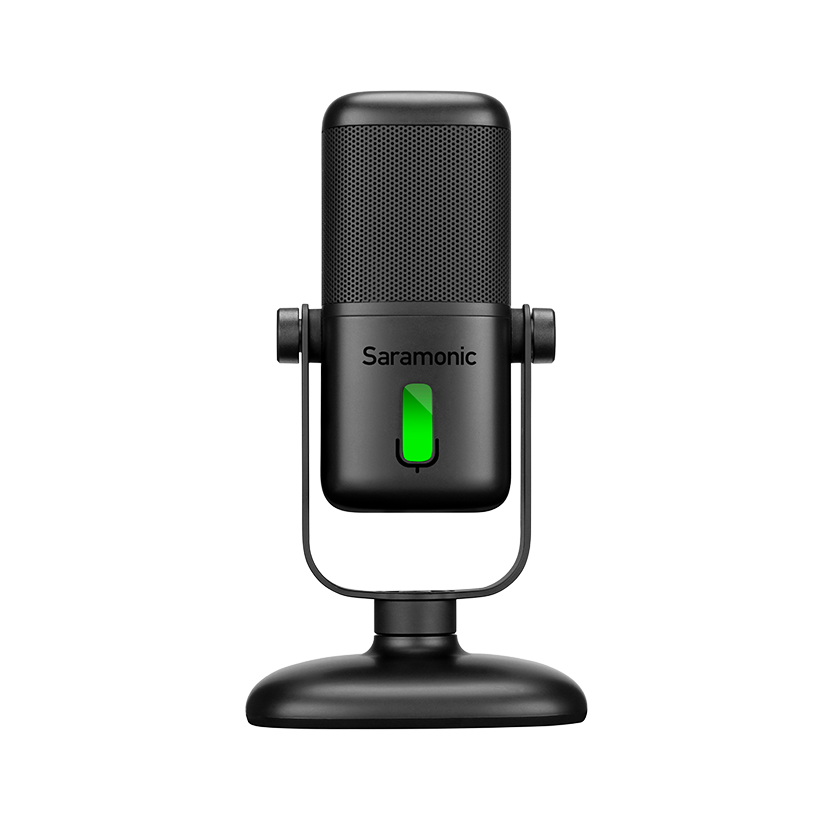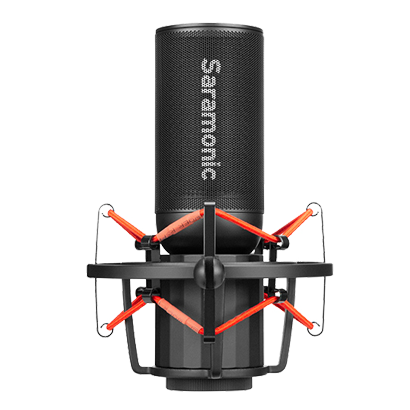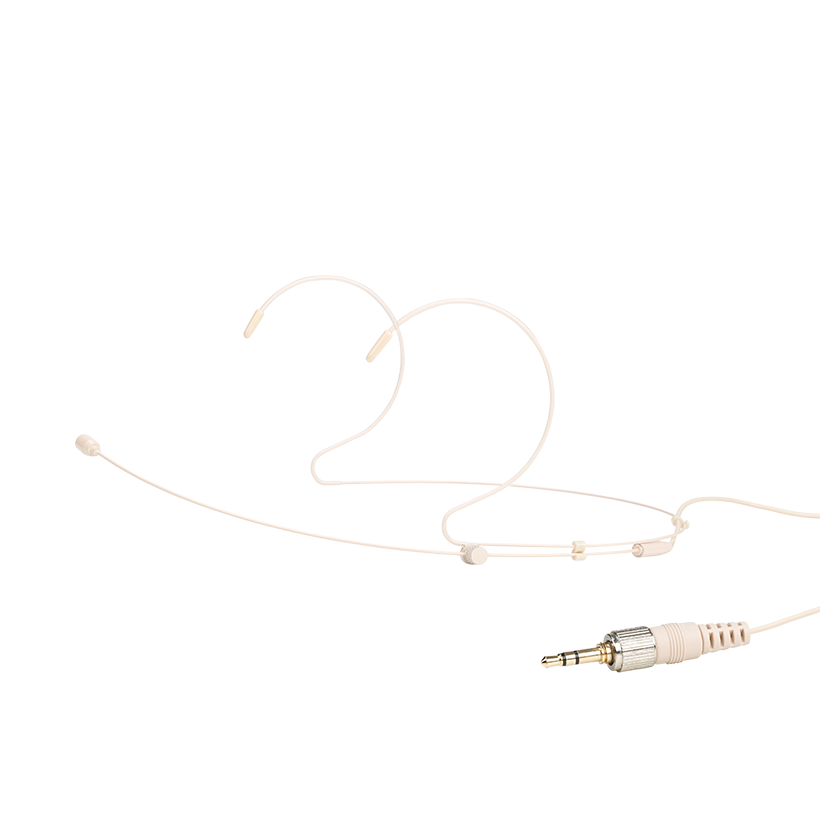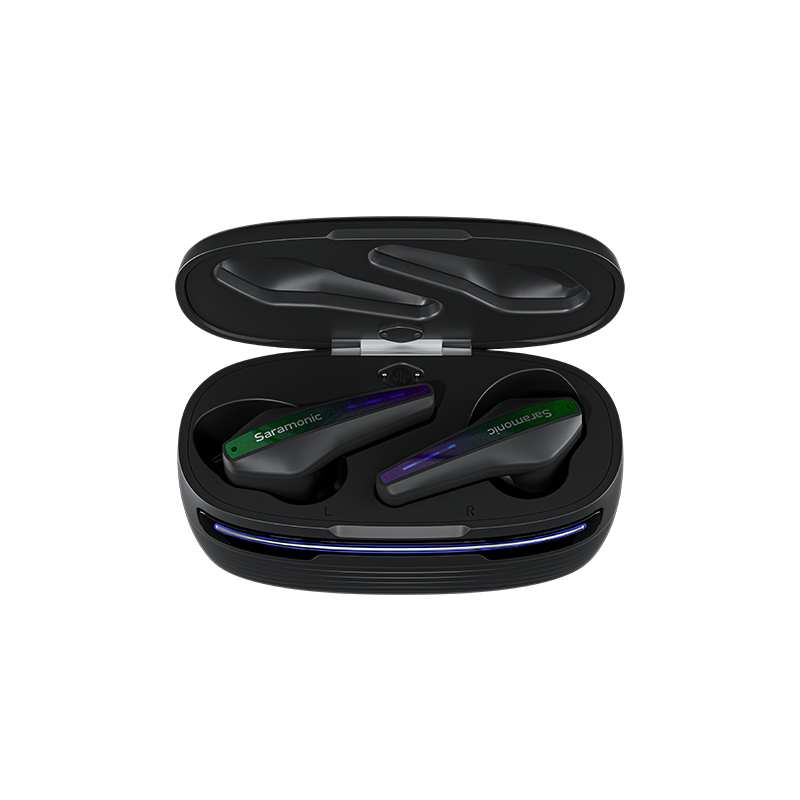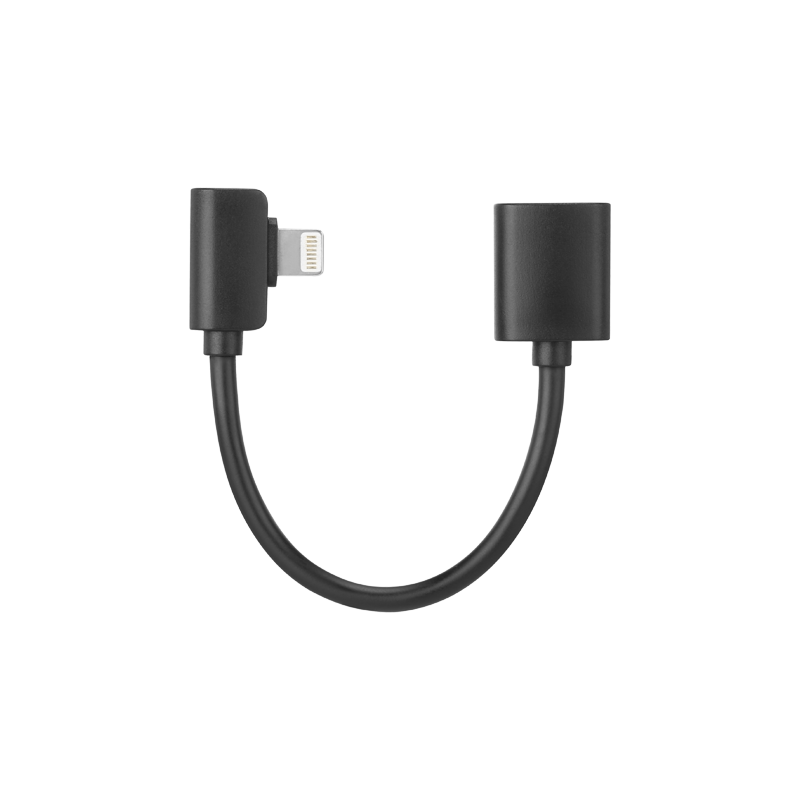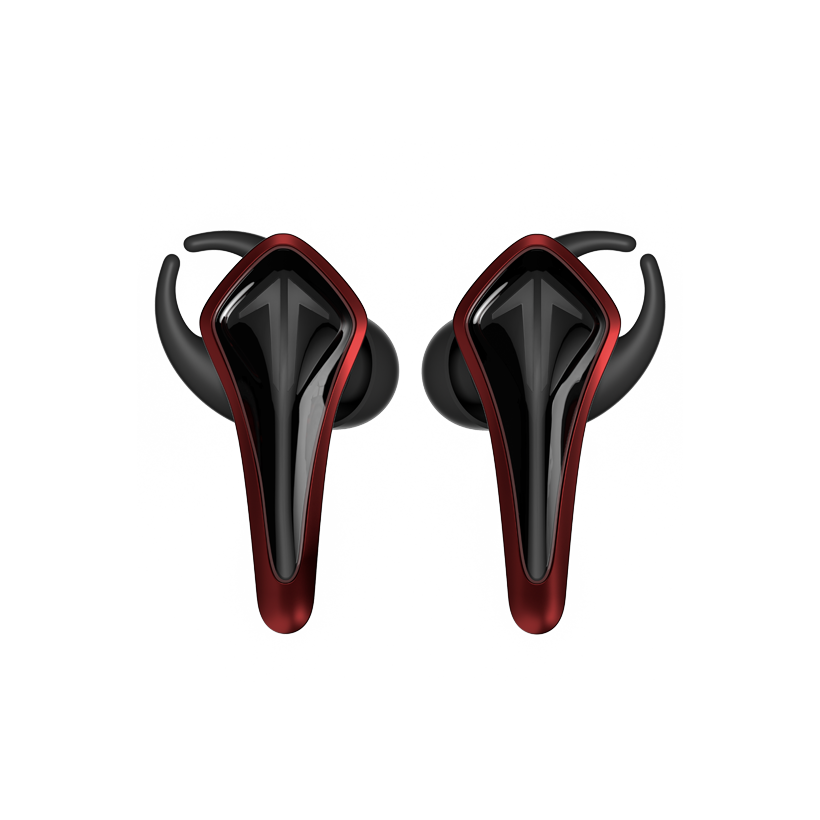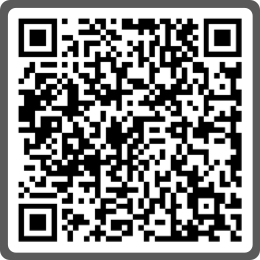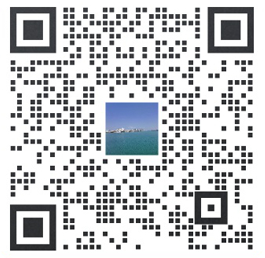Six questions about saramonic blinkme wireless microphone? Here's everything you want to know!
Release time:2023.08.07 16:25Recently, the editor has received many private messages from users, most of whom have questions about the usage of BlinkMe, a wireless microphone. Below, we will list six of the most popular questions and provide answers to each of them. Check out this tutorial on how to use the wireless microphone!
1、What is the bitrate of BlinkMe? Is it 16-bit or 24-bit?
BlinkMe supports two different bitrates. For regular recordings, it uses a 16-bit bitrate, allowing real-time monitoring to ensure sound quality and recording effects. However, when the internal recording feature is activated within the transmitter, you have the option to choose between 16-bit and 24-bit. The 24-bit option captures more sound details and delivers superior audio quality, making it suitable for scenes that demand high sound precision, such as symphonies and musicals. When played on advanced audio software or headphone devices, the sound reproduction is more detailed.

2、How do I retrieve the internally recorded files from the transmitter?
After completing the recording, place the transmitter back on the receiver and connect it to your computer. You can directly access the internally recorded audio information and safety track stored within the transmitter. Initially, both files might have the same name, but you can rename them on the computer to differentiate between them.
Note: While the transmitter is in USB mode, it may appear to be in a black screen state, but it is still functioning, which can lead to power consumption. It is advisable to unplug the USB connection when not using the USB mode.
3、Does BlinkMe support all camera devices?
BlinkMe supports the vast majority of camera devices, with a few exceptions for certain special models. Currently, there are two known camera compatibility issues:
①The receiver's built-in magnetic switch may trigger a reaction in the Sony ZV1 camera, causing the camera to automatically flip the screen and power off. To address this, accessory spacers have been provided for ZV1/Ⅱ/ILCE-7C camera users to avoid magnetic interference.
②The Panasonic S5 camera has a unique TRRS audio interface, which differs from the TRS interfaces on other cameras. The microphone cannot be connected using the provided adaptive audio cable. For users with this camera, an additional 3.5mm TRS to TRS audio cable will be included with the product. Future hardware upgrades are also planned to resolve such compatibility issues.

4、Why doesn't BlinkMe charge fully when connected to a computer?
Avoid using the computer's USB port or HUB to directly power BlinkMe, as some computers may have a lower output current, unable to meet BlinkMe's required 5V/2A, leading to incomplete charging. For charging BlinkMe, it is recommended to use the provided Type-C fast charging data cable, which ensures fast and proper charging.
5、After binding BlinkMe with the mobile app, what should I do if I want to bind it with another phone?
To unbind BlinkMe from the mobile app, you can directly perform a factory reset on the receiver. The specific steps are: "Factory Reset" - "Auto Unbinding".

6、How to upgrade the firmware?
To upgrade the firmware, follow these steps:
①Provide the serial numbers of both BlinkMe transmitter and receiver to the customer service.
②Ensure both TX (transmitter) and RX (receiver) are successfully connected and working properly.
③Make sure both TX and RX have battery levels above 50%.
④Ensure your mobile phone has more than 50% battery and Bluetooth is enabled.

⑤Update the Saramonic app to the latest version (version 1.1.0 or above).
⑥Keep the distance between TX/RX and your mobile phone within 20cm.
⑦During the upgrade process, avoid using the phone and keep the Saramonic app in the foreground (it is recommended to prepare for the upgrade before going to bed).
⑧Do not operate the devices during the upgrade process, and ensure the devices are working properly.
Go and share it with your friends